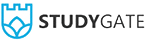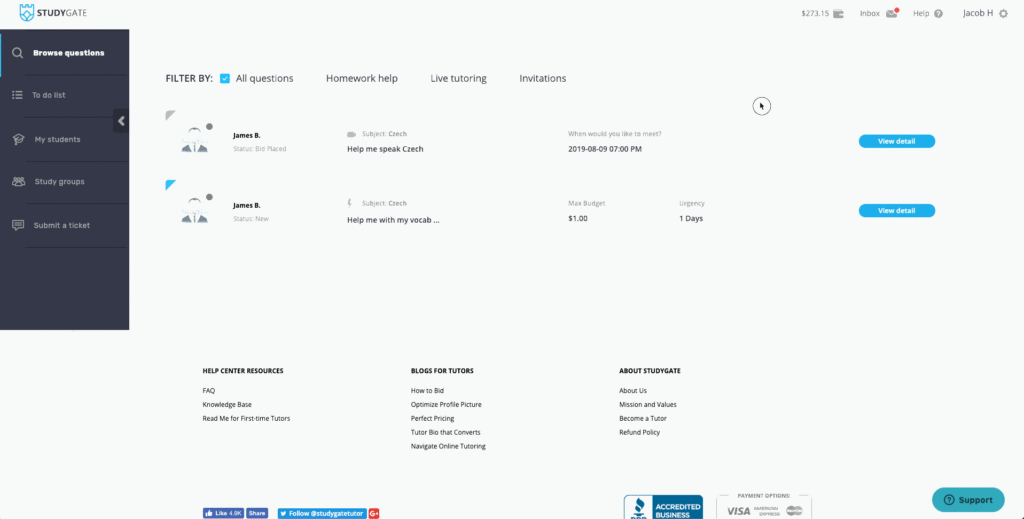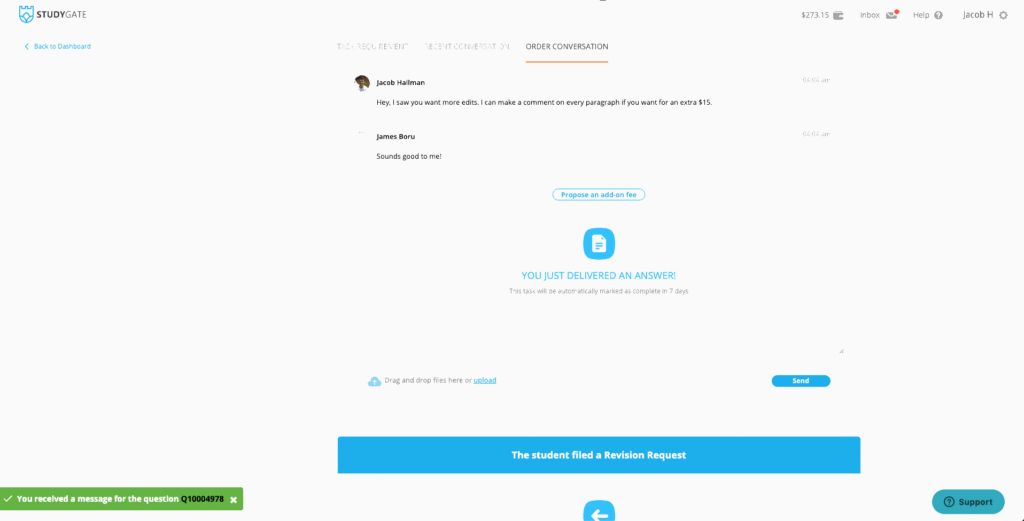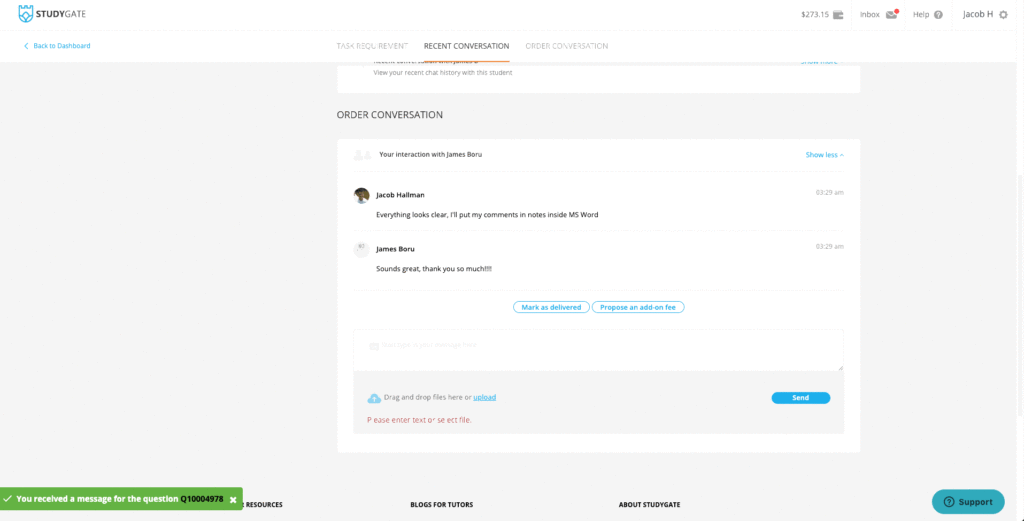Updated July 11, 2022
- Log in to StudyGate.
- Click “Browse Questions.” Here you will see a list of available questions. You can look at the student’s attachments, question budget, time constraints, and get an idea of what the student needs.
- When you are ready to work on a question, place your bid. You will enter the dollar amount you are willing to answer the question for as well as how much time you’ll need to deliver a solution.
- Wait for the student to confirm your bid. You will receive an email notification when this happens. Do not work on the question before the student confirms your bid.
- Once the bid is confirmed, it is helpful to check in with the student with regular updates. If the student changes the instruction and adds work you can send them an add-on fee. Even after 14 days, unpaid add-on fees will hold the question open until cancelled by tutor or paid by the student. For more information, see our refund policy.
- When you are finished with the solution, return to the question screen and upload it. You can also use Loom to explain your answer.
- The student will look at the help you give and do 1 of 4 things:
- Approve the question. If this happens, you will receive a review from them.
- Request a revision. You can propose an add-on fee if their expectation is out of line with their original instruction. If something isn’t right and you need to cancel, the student must request a revision and you must first accept the revision request before cancelling.
- File a dispute. Here’s how to handle disputes.
- Do nothing. This slows down payment release. You can speed things up by asking for a review.