So you’re all set for awesome online learning… and snap! Classic 404… The audio or video doesn’t cooperate. Why doesn’t the system work right?
At StudyGate, we’ve seen it all. Here are some quick tips to set yourself up for online learning with StudyGate. If you experience technical difficulties, try these quick fixes:
Q: Can I have online lessons using my tablet or smartphone?
A: PCs and Macs are the only two operating systems that are supported at this time.
Q: What browser do I need?
A: Google Chrome and Mozilla Firefox are the only two browsers that are supported at this time (we prefer Chrome). This is because our audio/video platform is compatible only with these two browsers. You won’t be able to successfully have online learning sessions through our platform if you use a different browser like Internet Explorer or Safari.
Q: Why isn’t my video working?
A: For Chrome users, you must select the Allow button at the top of your screen. Firefox users will be asked to share their camera and microphone. (See more about the settings below.) If you’re still experiencing issues, we recommend double checking your camera is turned on and that nothing is covering the camera. Also, make sure you have sufficient lighting so you can see yourself.
Second, check if your “Camera” button on the left side of the online learning interface is on.
Third, close your browser completely and restart.
Fourth, contact customer support. We will take care of your technical issues by scheduling a remote control session for you.
Q: Why isn’t my audio working?
A: First, check that your sound is on and that your microphone is enabled. Both your speakers and microphone must be turned on for the lessons. For Chrome users, you must select the Allow button at the top of your screen to share your audio and video. Firefox users will be asked to share their camera and microphone and you must allow sharing to hear the audio. Some older computers may not have an internal microphone installed.
Second, check if your “Mic” button on the left side of live tutoring interface is on.
Third, close your browser completely and restart.
Fourth, contact customer support by messaging in the bottom right corner of the page. We will take care of your technical issues by scheduling a remote control session for you.
Q: Why can I only see myself during the session?
A: The live tutoring session is more like a virtual conference room. If you are the first participant, please stay in the session to wait; our system will inform the other party to join. If you’d like to use the message function, you can right-click the message button and choose “Open link in a new Tab”.
Q: Do you have a link for me to try live tutoring?
Not at this time. If you want to make an online learning session with your friends for free, you can set it up by clicking Group Meeting on our homepage.
Click here if you have any questions regarding live tutoring tools once you join the session.
Is the sound or picture still not cooperating? Another tech issue crop up? See out FAQ section for students.


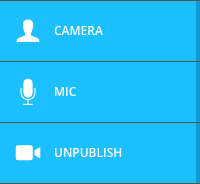
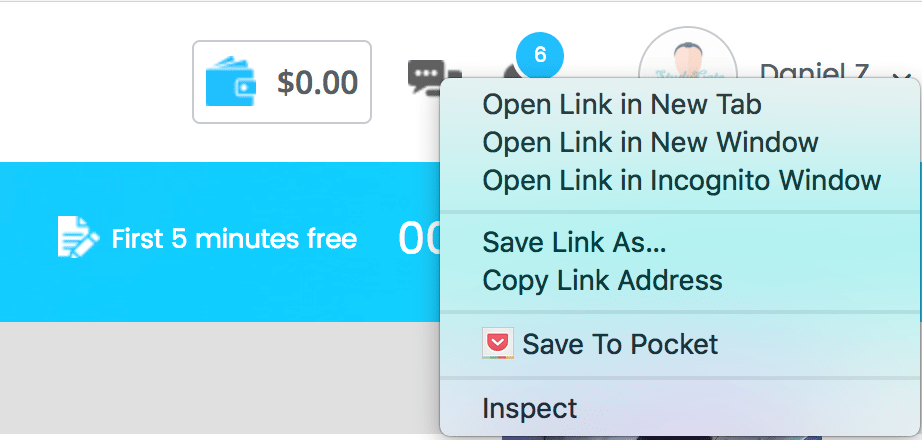
2 comments found
Learn on your Terms:How to Post A Question on StudyGate Platform - StudyGate Blog
[…] or editing tips on your latest paper, these steps solve that. If you want to talk to someone, click here to access the correct […]
Get Homework Emergency help: A How-to Guide
[…] or editing tips on your latest paper, these steps solve that. If you want to talk to someone, click here to access the correct […]